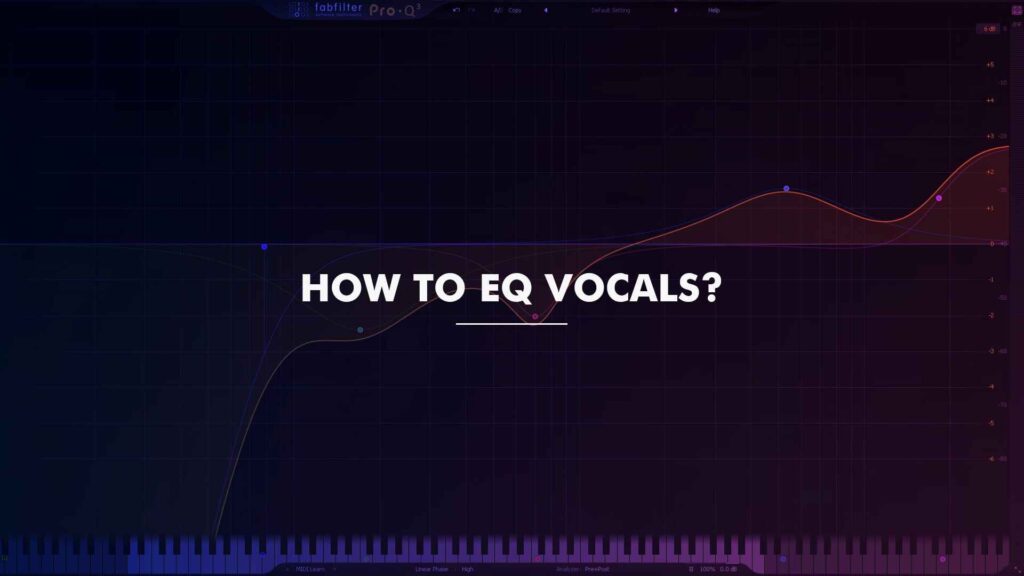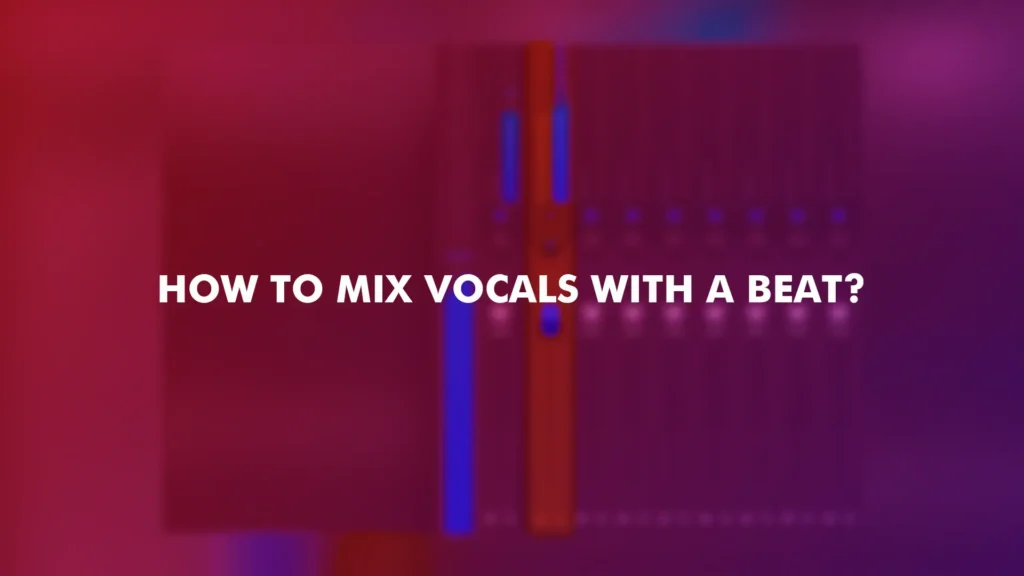Unlocking Better Music Production: Why Disabling Sound Enhancements is Key to Better Mixes
Sound enhancements features in Windows and Mac are tools used to improve the sound quality of the audio output. Sound enhancers, Waves MaxxAudioPro, Boom 3D, Audio Hijack, etc are third-party software that enhances the sound quality of the audio output. Bass Boost, Headphone Virtualization, and Loudness Equalization enhancements are features that automatically improve sound quality for the current speakers/headphones configuration. However, for music producers, and mixing engineers these features can be very misleading resulting in bad mixes.
Importance of sound quality in music production and mixing
Sound quality is crucial in music production and mixing because it affects the overall listening experience of the audience. A high-quality sound recording and mix can make a song sound more professional, polished, and enjoyable to listen to.
Mixing involves combining all the sounds received from the multitrack recording and balancing them in levels, making some louder than others. At the same time, a mixing engineer will balance them in terms of panning, placing them in the stereo field: left, center, right, or anywhere in between.
Therefore, it is essential to have an optimal raw recording to save time and trouble during the post-production phase. Audio processing is used to cut or boost selected frequency ranges, remove unwanted noise, add effects, and obtain many other desired sound results, which can enhance the sound quality of the final mix.
The Negative Impact of Sound Enhancements Features
Sound enhancements features in Windows and Mac can have a negative impact on music production and mixing. These features can cause distortions in the sound quality because they alter how loud the audio is and the intensity of the frequencies. Audio enhancements like surround sound and equalizers can alter various traits of the computer’s audio, and while mixing it can do more harm than good because you won’t be listening to the flat frequency response.
These features can interfere with the mixing process and limit the customization and control that a mixing engineer has over the final mix resulting in a bad mix. Furthermore, some sound enhancements features in Windows and Mac are not optimized for music production and mixing, which can lead to crackly audio and other sound problems.
Therefore, it is important to be aware of the negative impact of sound enhancement features and explore alternative options for better sound quality in music production and mixing.
Impact Of MaxxAudio Pro while Mixing
MaxxAudio Pro is an audio suite that enhances the audio performance of the system. However, its impact on mixing can be negative. The MaxxLeveler and Maxxvolume are the major causes of sound distortion, which makes the speaker sound unpleasant and makes a high level of bass quite unbearable while playing low notes. Therefore, it is advisable to keep these two unticked.
Additionally, Waves MaxxAudio Pro artificially gimps the audio when turned off, so that users feel wowed when they turn it on. When completely disabled, users can hear how the speakers truly sound, and they sound better than whatever Waves MaxxAudio Pro does. Therefore, disable its sound enhancement features like EQ and Dimension while producing and mixing music.
How To Turn Off Sound Enhancements On Windows
Follow the instructions by Microsoft to disable enhancements on the speakers/headphones or use this.
*Settings > sound settings > Output (select your speakers/headphones) > Device properties > Disable spatial audio/enhancements/effects
*Extra: Select addition device properties from the device properties panel and look for these options.
Sometimes depending on your manufacturer, the setting to disable audio enhancements will either be on the Enhancements tab, or the Advanced tab.
On the Enhancements tab, select either the Disable all enhancements or the Disable all sound effects check box (depending on which option you see), and then select OK.
Disable Dimension and Equalisation found in Waves MaxxAudio Pro software if your system has one.
Search Maxxproaudio and open the application. From there, disable the playback and dimension options and you are good to go.
How To Turn Off Sound Enhancements On Mac
- Click on the Apple menu and select “System Preferences.”
- Click on “Sound.”
- Click on the “Output” tab.
- Select the audio device you want to use.
- Uncheck the box next to “Use audio port for:” if it is checked.
- Uncheck the box next to “Play feedback when the volume is changed” if it is checked.
- Click on the “Sound Effects” tab.
- Uncheck the box next to “Play sound effects through:” if it is checked.
- Click on the “Input” tab.
- Select the audio device you want to use.
- Uncheck the box next to “Use ambient noise reduction” if it is checked.
- Close the “Sound” window to save the changes.
You can also disable sound enhancements by using third-party software or by uninstalling sound enhancement software if it is installed on your Mac/Windows. However, it is important to note that some sound enhancements may be necessary for certain audio setups, so it is recommended to test the audio quality before disabling all enhancements.
Conclusion
In conclusion, sound enhancement features in Windows and Mac can hurt music production and mixing. These features can alter how you perceive the audio and make it hard to determine the real frequency response resulting in bad mixing choices.
Check your system for these kinds of sound enhancement features and disable them all and see how quickly your mixes will improve.
For more mixing tips check out my other blogs.
Good Luck!